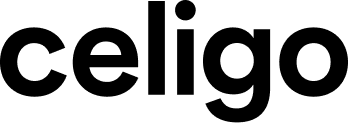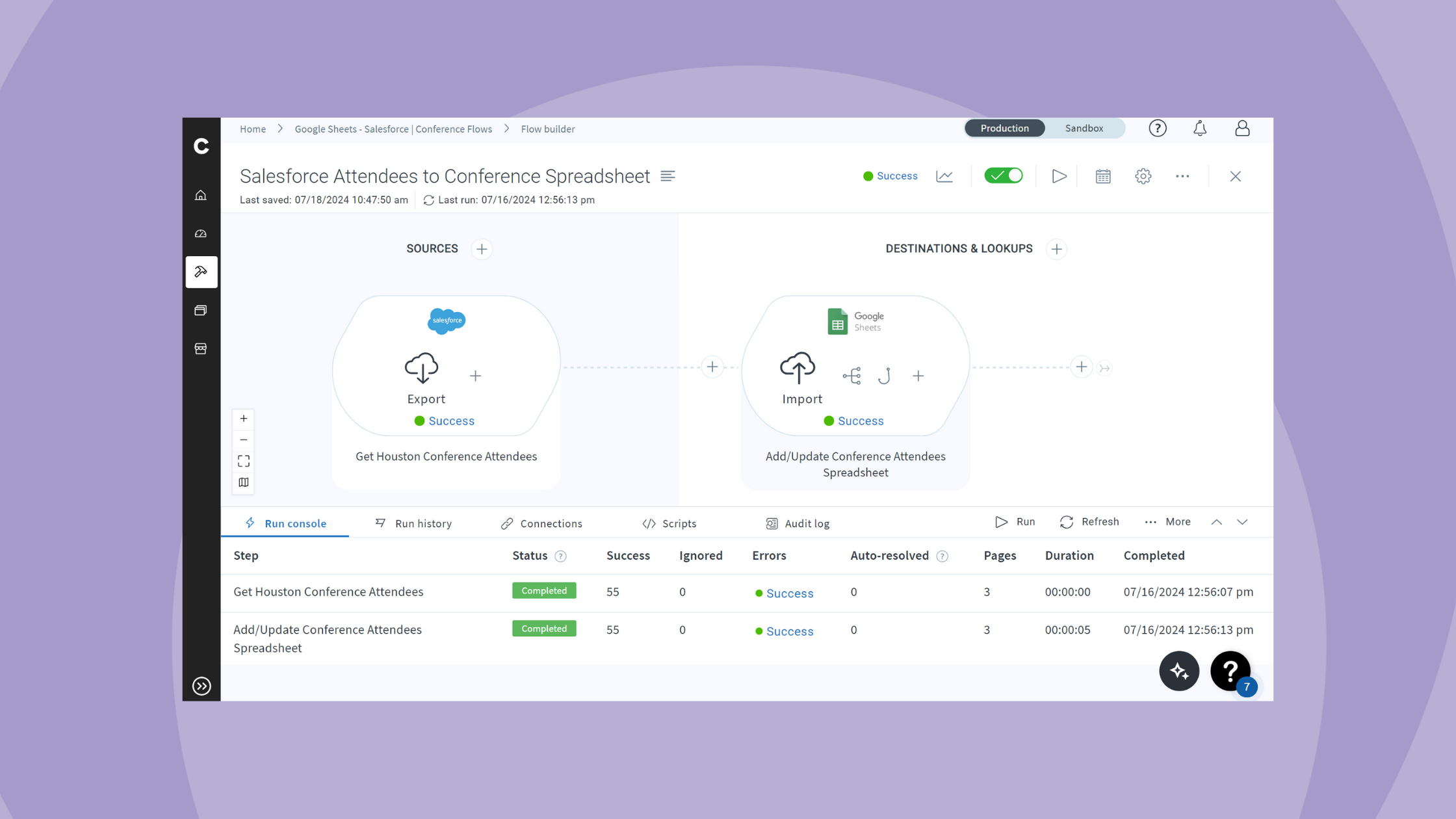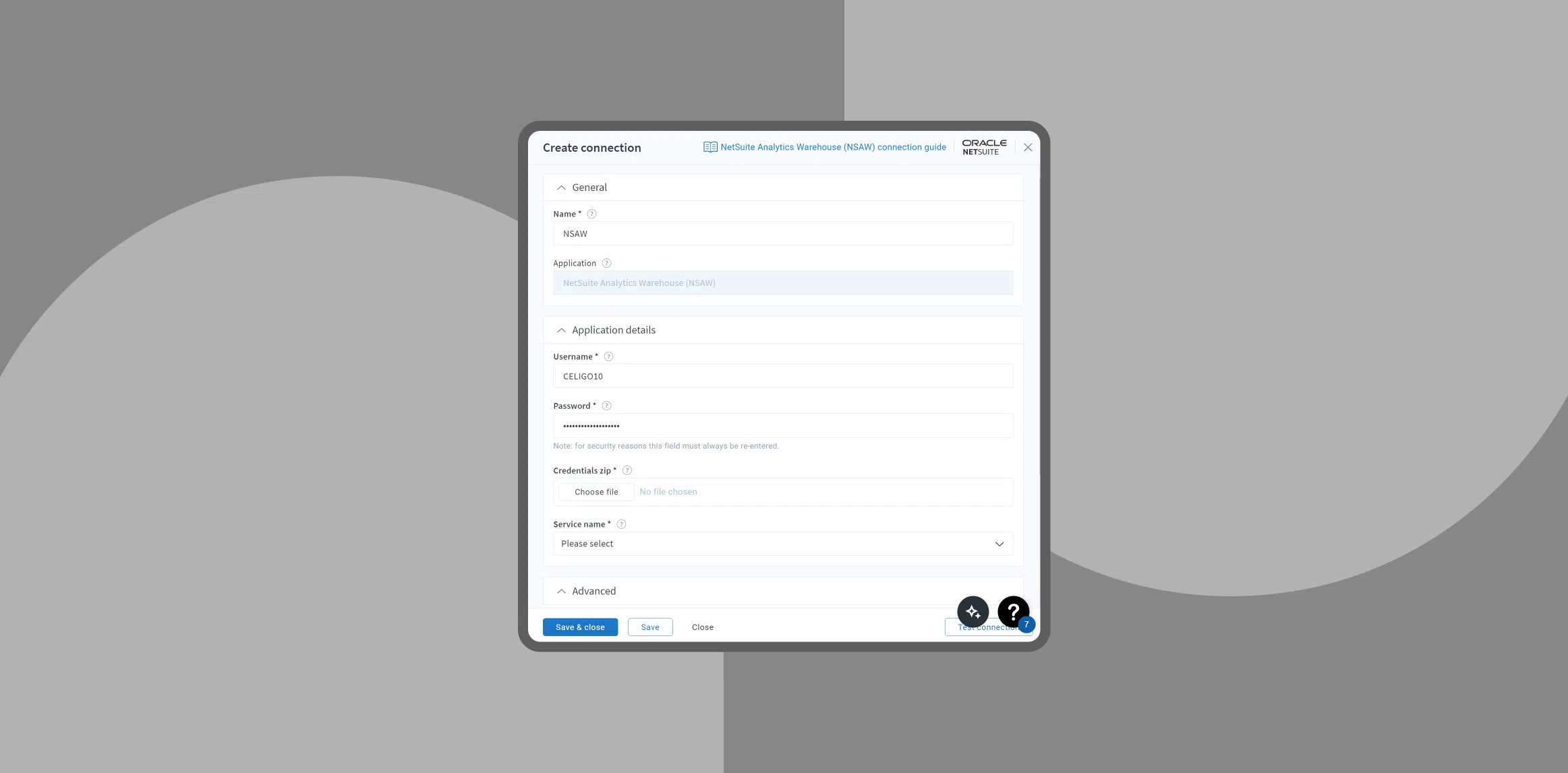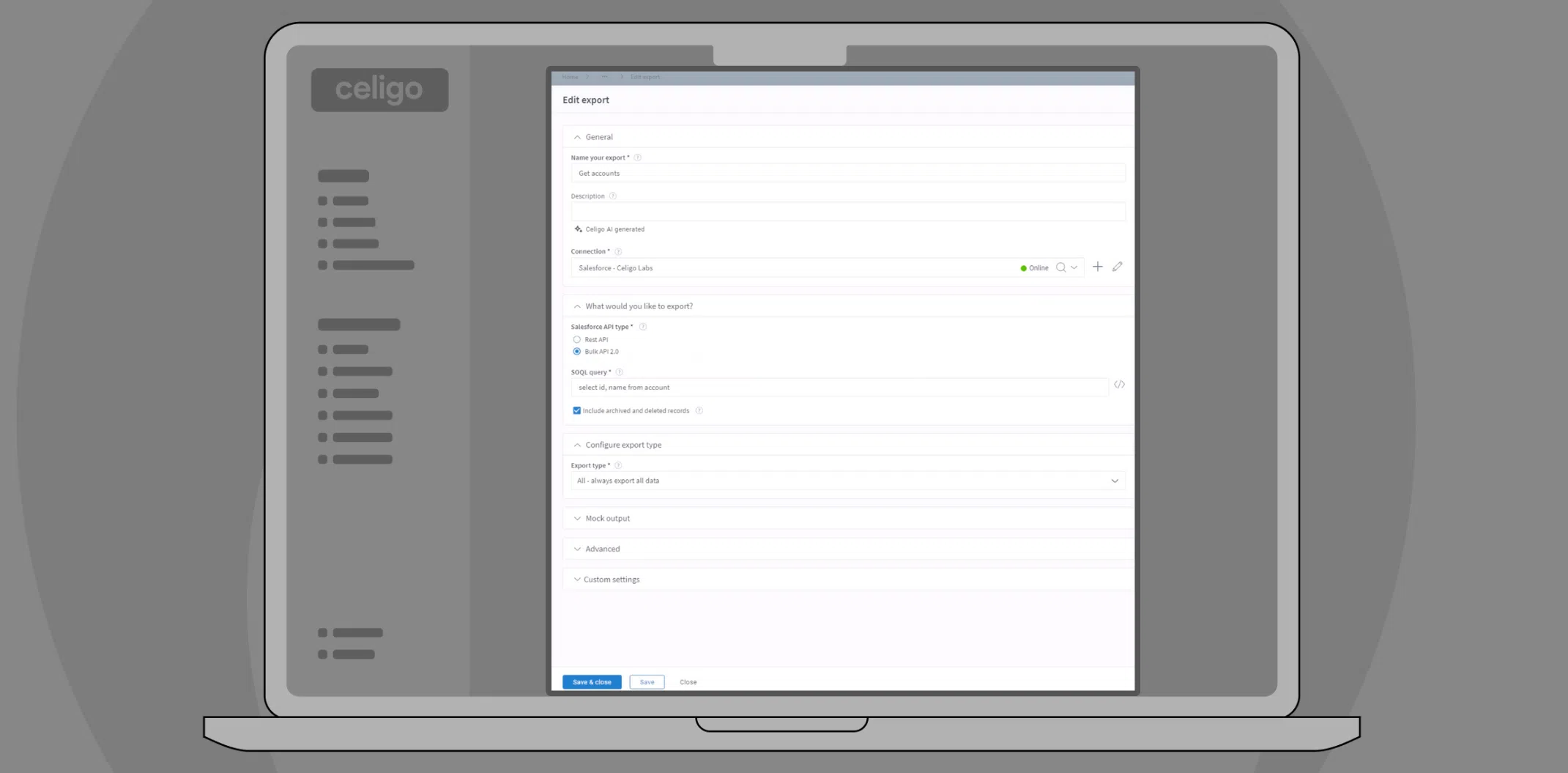Published Sep 12, 2024
Automating PSA and CRM workflows
Optimize project and client management with PSA and CRM integration.
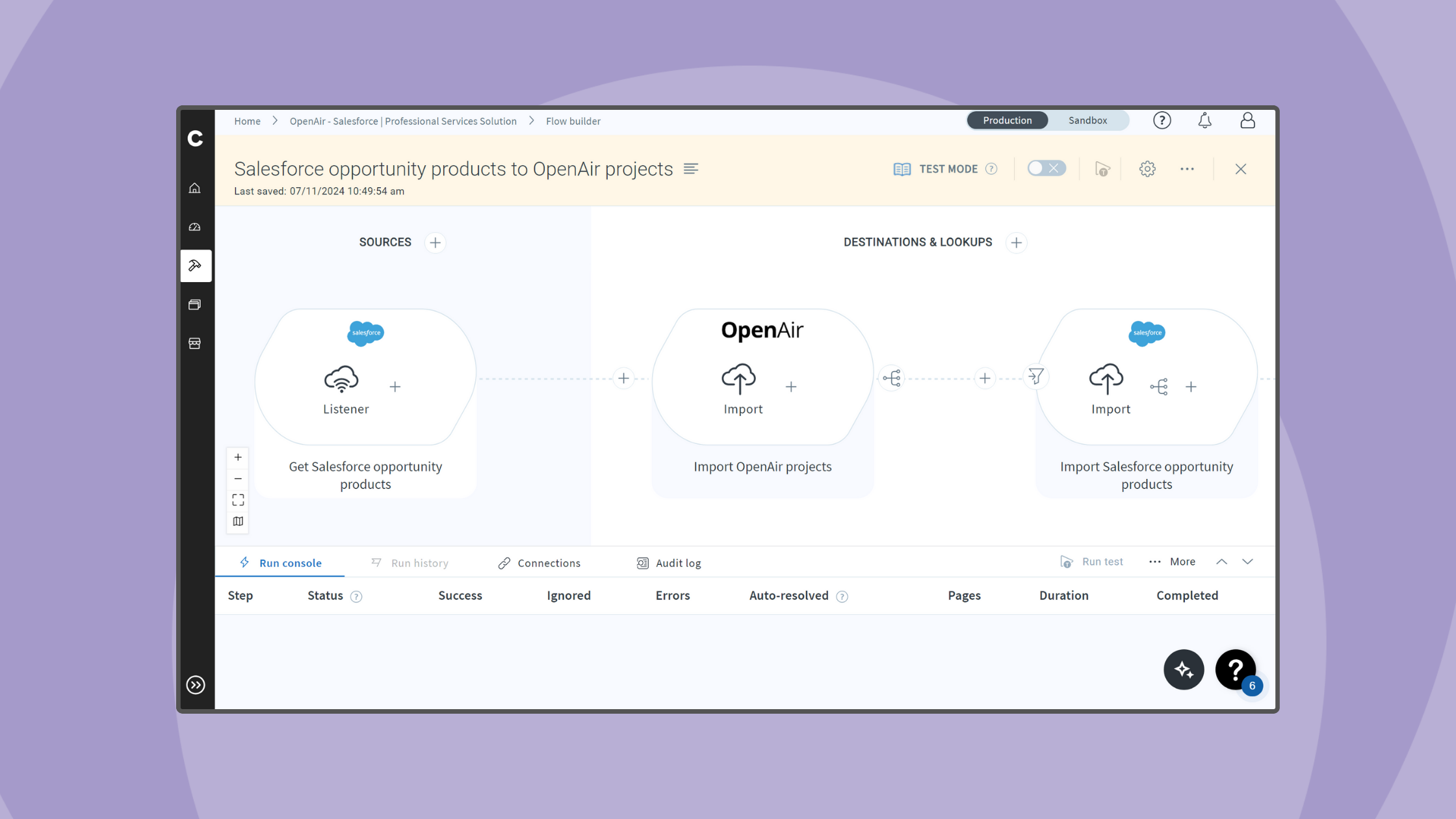
Managing the life cycle of projects and clients in a professional services company requires clear visibility into your resources, finances, and analytics, often using various software applications. Celigo’s iPaaS platform integrates data and applications across these processes, keeping all your systems synchronized without the risks and time-consuming effort of manual data entry.
In this demo, we’ll integrate a professional services automation (PSA) application with a CRM. While this example features Salesforce and OpenAir, the approach applies to various applications.
With over 400 prebuilt connectors available in Celigo, there’s likely a connector for your systems. If not, universal connectors like HTTP, FTP, and GraphQL allow you to connect virtually any endpoint.
Use case example: Integrating Salesforce and OpenAir
Consider a scenario where your company uses Salesforce as its CRM and OpenAir as its PSA. The sales team tracks deals using Opportunities in Salesforce, while the implementation team manages these deals as Projects in OpenAir.
Manual updates between these systems are slow and prone to errors, which can lead to project delays and customer dissatisfaction. As the Celigo administrator, your task is to automate this process using Celigo’s iPaaS.
Exploring flows and integrations
In Celigo’s platform, integrator.io, “flows” describe multi-step automations. On a scheduled or real-time basis, these flows retrieve, transform, and transfer data between various applications. Embedded business logic like conditional logic, branching, and filtering make flows fully customizable to your specific business processes.
To introduce another term, an “integration” is a folder that holds flows. Like a folder on your computer, it’s best to name your integration in a descriptive way that says at a glance what flows it will contain.
As a best practice, flows in an integration should automate similar business processes and involve similar endpoints.
Prebuilt templates
The platform can be leveraged in many ways. Customers with an integrator.io account can automate workflows by building their custom flows from scratch. It can also be helpful to examine prebuilt templates in the Celigo Marketplace.
Templates are integrations built by the Celigo team and are free to download to your account. They include flows that solve common use cases for integrations between applications. Depending on your needs, templates can get you most or all the way there.
Knowing that templates target standard use cases with prebuilt flows, you know they might be the quickest and easiest solution to explore. You can search for templates in the Celigo Marketplace.
To get there, click the shop icon in the bottom left of your sidebar on the home screen. Once there, you can search for templates featuring your application.
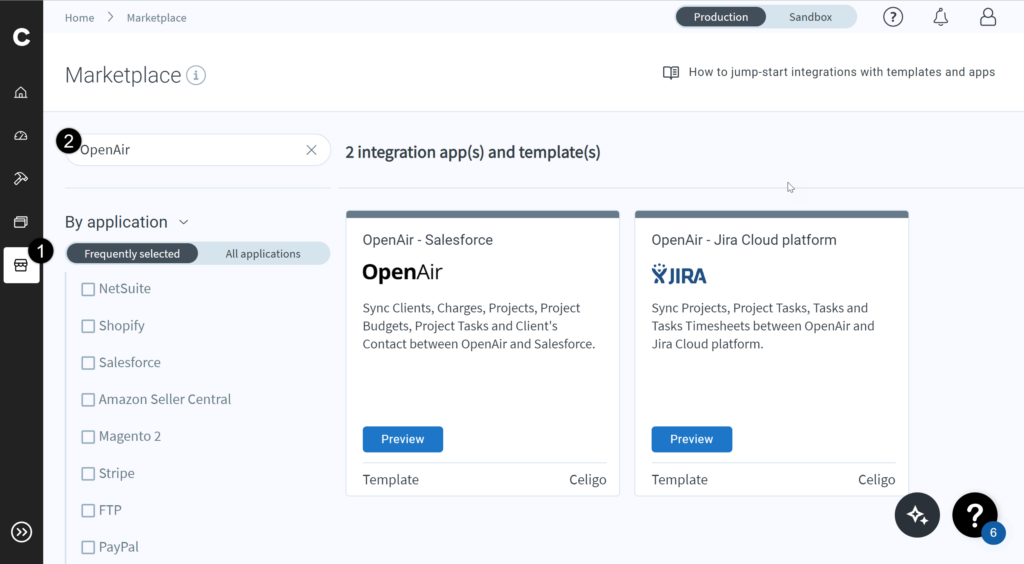
The template connecting OpenAir and Salesforce syncs many common records. Click preview for a more detailed explanation of the flows included in this template.

Judging by the descriptive names of the flows, you can see that some records that can be synced are OpenAir Projects and Salesforce Opportunities. You can also sync your clients and accounts between both applications with this template. By clicking ‘Install Now,’ you can install a copy of this integration.
When you install a template, you have to create Connections (or reuse existing ones) for the applications involved. For some applications, you may need to download a package managed by Celigo into your application environment. For example, when Salesforce is used with a template, you’ll often need to download a package that will adjust records in your environment to work with the prebuilt flows.

Once you’ve installed the template integration into your environment, you can find it in a tile on your home screen with the initial title “Copy OpenAir – Salesforce”. However, you can rename this to be more descriptive for your specific use case. Let’s click into the integration tile and view the flows inside.
By default, all flows inside the integration are not enabled, indicated by the on/off switch. You can simply enable the ones that fit your use case and leave the others alone. This integration includes many “realtime” flows. These are flows that use a webhook listener on your application.
For example, the “Salesforce opportunities to OpenAir projects” uses a listener in Salesforce to detect when an Opportunity has been added or updated. When this happens, the flow will run and sync the changes into OpenAir.

Let’s take a look at one of these flows, particularly one called Salesforce Opportunities to OpenAir Projects. By clicking the name of one of our flows, we are taken to the flow builder screen. Here we can see the steps that make up the flow, along with details about the run history and performance of each step, as well as the flow in its entirety. Data flows from the left to the right, and each step connects to an application to perform some operation.

Whenever this flow runs, the requested data for OpenAir projects will be retrieved. This data will then be sent to the second step, which will “upsert” (update/insert) them as Salesforce Opportunities. This means if the incoming project is new to Salesforce, it will be created.
However, if the project was previously added to Salesforce, this step will update any fields with changed since the last time the flow ran. Otherwise, this step will ignore the existing project, since nothing has changed. This type of embedded business logic imbues your automations with the power to make intelligent, dynamic decisions. The other flows listed in this integration are intended to function similarly, taking specific records from one application and using them to get another application up to speed.
However, Opportunities directly to products doesn’t fit the use case from earlier. You can leave this flow disabled for now, and look at a different flow in this template, which will sync Salesforce Opportunity Products to OpenAir Projects.

This flow uses a listener to create or update new Opportunity Products. Whenever an creation/update for Opportunity Products occurs in your Salesforce environment, this flow will run automatically. It will retrieve Opportunity Products and add them to their corresponding Project in Salesforce. You can resolve the earlier problem by reviewing this flow to ensure it matches your business requirements, editing it if not, and enabling this flow.
Customizing your integrations
You can edit any flow to match your company’s practices or build them from scratch for greater control.
Celigo offers additional resources to help you get the most out of the platform:
- Supported connectors: Learn about connectors for CRMs, PSAs, and project management tools in our Integration Marketplace.
- Builder’s Hub: Explore the Builder’s Hub to explore advanced automation use cases and discover how to leverage Celigo to streamline complex operations, enhance efficiency, and transform workflows.
Integration insights
Expand your knowledge on all things integration and automation. Discover expert guidance, tips, and best practices with these resources.