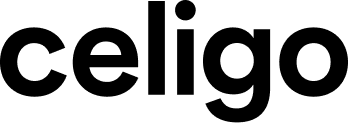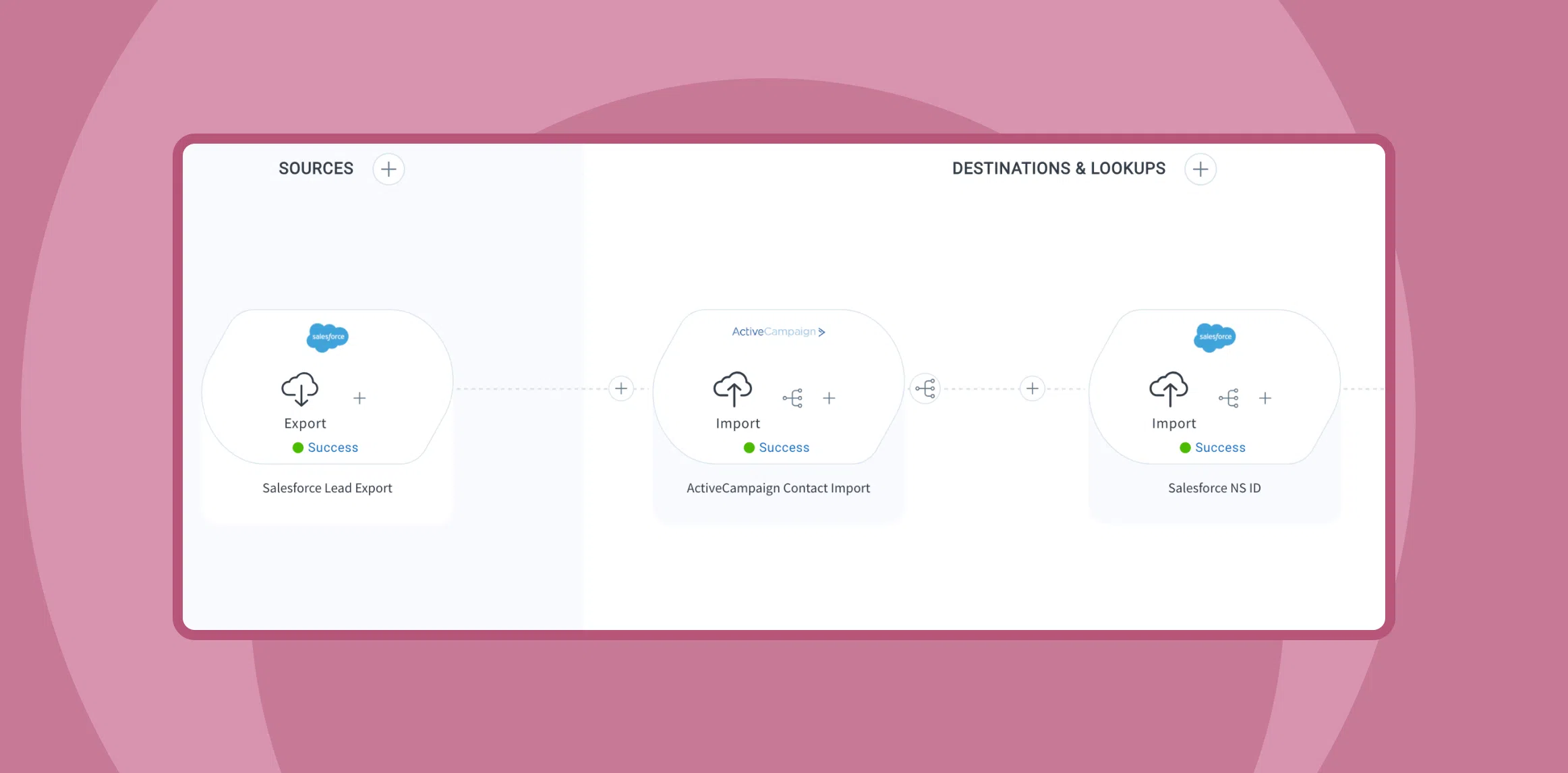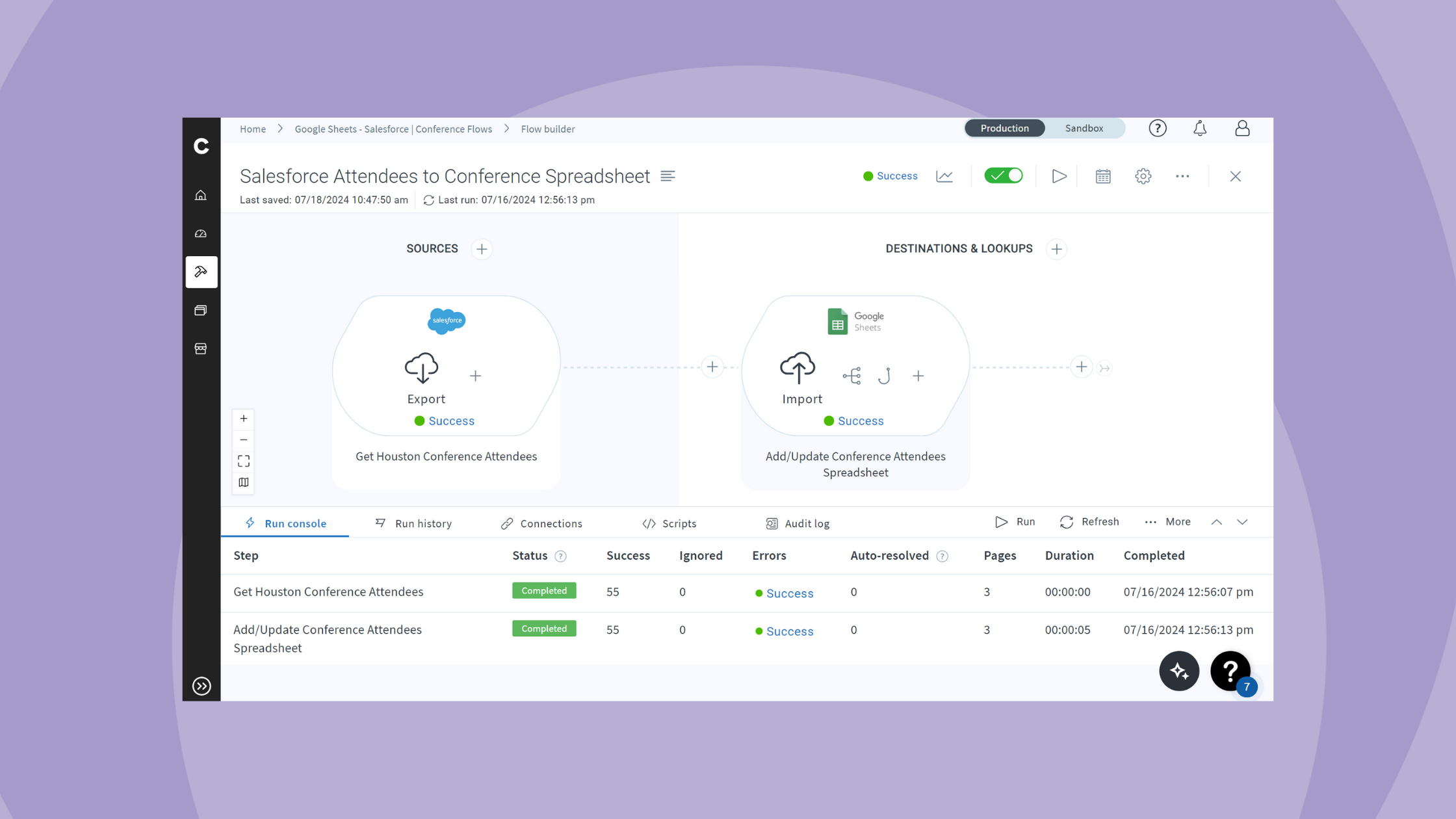Published Jun 21, 2024
Lead lifecycle management: How to automate lead capture
Lead lifecycle management series
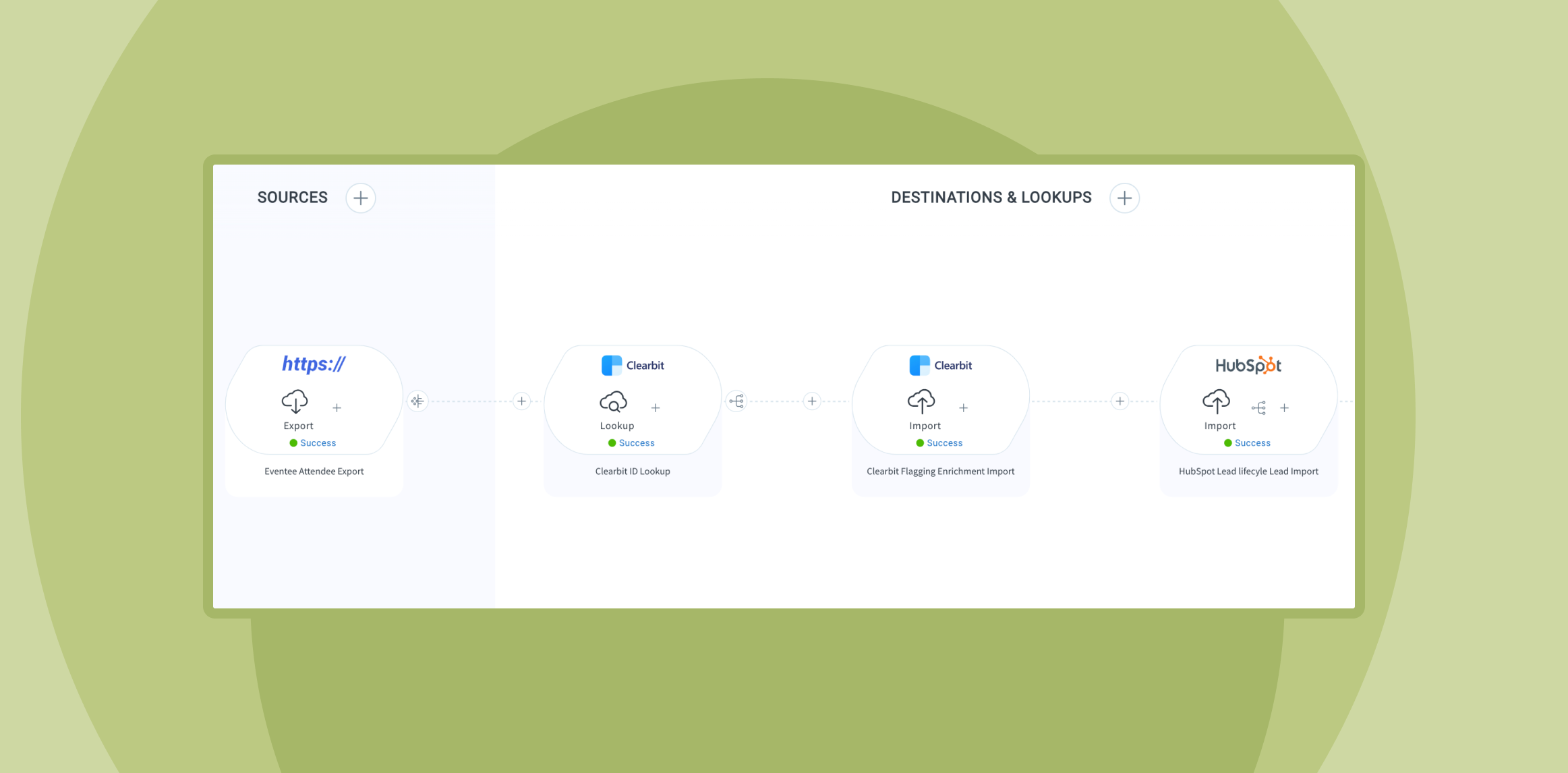
Lead lifecycle management refers to the process potential customers go through, starting from their initial awareness of your brand to making a purchase. Automating the various stages of this process is crucial as it enables quicker follow-up with prospects, resulting in more closed deals and increased revenue.
In previous posts, we have integration demos for lead engagement and lead syncing. Here, we’ll focus on the initial stage of lead lifecycle management: lead capture.
The importance of automating lead capture
It is critical to quickly and efficiently capture leads from various sources, such as external events, website forms, landing pages, and social media channels. However, these leads often arrive with incomplete data, making it crucial to enrich them with comprehensive information before consolidating them into a single source of truth.
Example flow for lead capture and enrichment
As a marketing or RevOps leader, I must capture and enrich attendee information from a recent event and sync it to my marketing automation platform for segmentation, scoring, and follow-up.

In this demo, we’ll show you how to sync attendee information from Eventbrite to Clearbit for enrichment and then on to HubSpot. This automated process provides accurate, detailed profiles for better follow-up and conversion.
Lead capture video demo
Export attendee information from Eventee
Objective: Retrieve and prepare attendee data from Eventee for further processing.
- Export data:
- Click on “Eventee Export” to retrieve relevant information from Eventee for each attendee, including their name, company, and phone number.
- Ensure proper naming and connection:
- Name your export step appropriately.
- Verify that the connection is active and running smoothly.
- Set HTTP method and URI:
- Use the HTTP method “GET”.
- Set the relative URI to “participants” to gather attendee information.
- Transform data:
- Create a step to separate the name into first and last name fields using a script in the transformation. This will facilitate easier mapping in later steps when adding the lead to your CRM.
Enrich attendee information with Clearbit
Objective: Enhance the attendee data with additional information to ensure comprehensive lead profiles.
- Setup Clearbit import:
- Click on “Clearbit Import” to ensure each attendee’s information is enriched, providing a complete, up-to-date, and accurate view of their details such as name, address, phone number, and company.
- Create Lookup step:
- Name the lookup step appropriately.
- Ensure the connection is active.
- Configure API settings:
- Set the resource to “Person”.
- Use the API Endpoint “Enrichment API: combined API”.
- Configure query parameters to search for emails gathered from Eventee to ensure accurate data for each lead.
- Map results:
- Set up results mapping to store enriched lead data in a field called “myField”.
Import enriched leads to HubSpot
Objective: Transfer enriched lead data to HubSpot for effective segmentation, scoring, and follow-up.
- Setup HubSpot import:
- Click on “HubSpot Import” to add the enriched leads to HubSpot for segmentation, enrichment, scoring, and follow-up.
- Ensure proper naming and connection:
- Double-check that your HubSpot import step is correctly named and the connection is running.
- Configure API settings:
- Select the correct API version and API name to create a lead.
- Set the operation to “create” and the API name to “CRM API: Contacts”.
- Check “ignore existing records” to avoid creating duplicates, and search for the Clearbit ID from the results mapping.
- Map data:
- Map enriched data from Clearbit to create the lead in HubSpot, including email, first and last name, LinkedIn URL, city, state, job title, and company.
- Map the Clearbit ID into a custom field in HubSpot.
- Hardcode the “lifecyclestage” to “lead” to ensure the attendee is created as a lead, not a contact.
Grow revenue with lead capture automation
By automating the entire lead management process, you can turn the previously manual and tedious lead capture and upload tasks into a competitive advantage for your marketing and revenue operations teams. This efficient workflow ensures timely follow-ups and maximizes the potential for increased revenue.
Let’s get started
Automate your lead management process and transform it into a strategic advantage for your marketing and revenue operations teams.
Already a user? Log in now.
Integration insights
Expand your knowledge on all things integration and automation. Explore our resources, learn from experts, and elevate your building expertise.