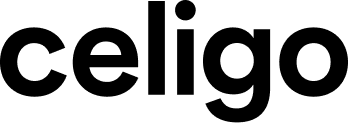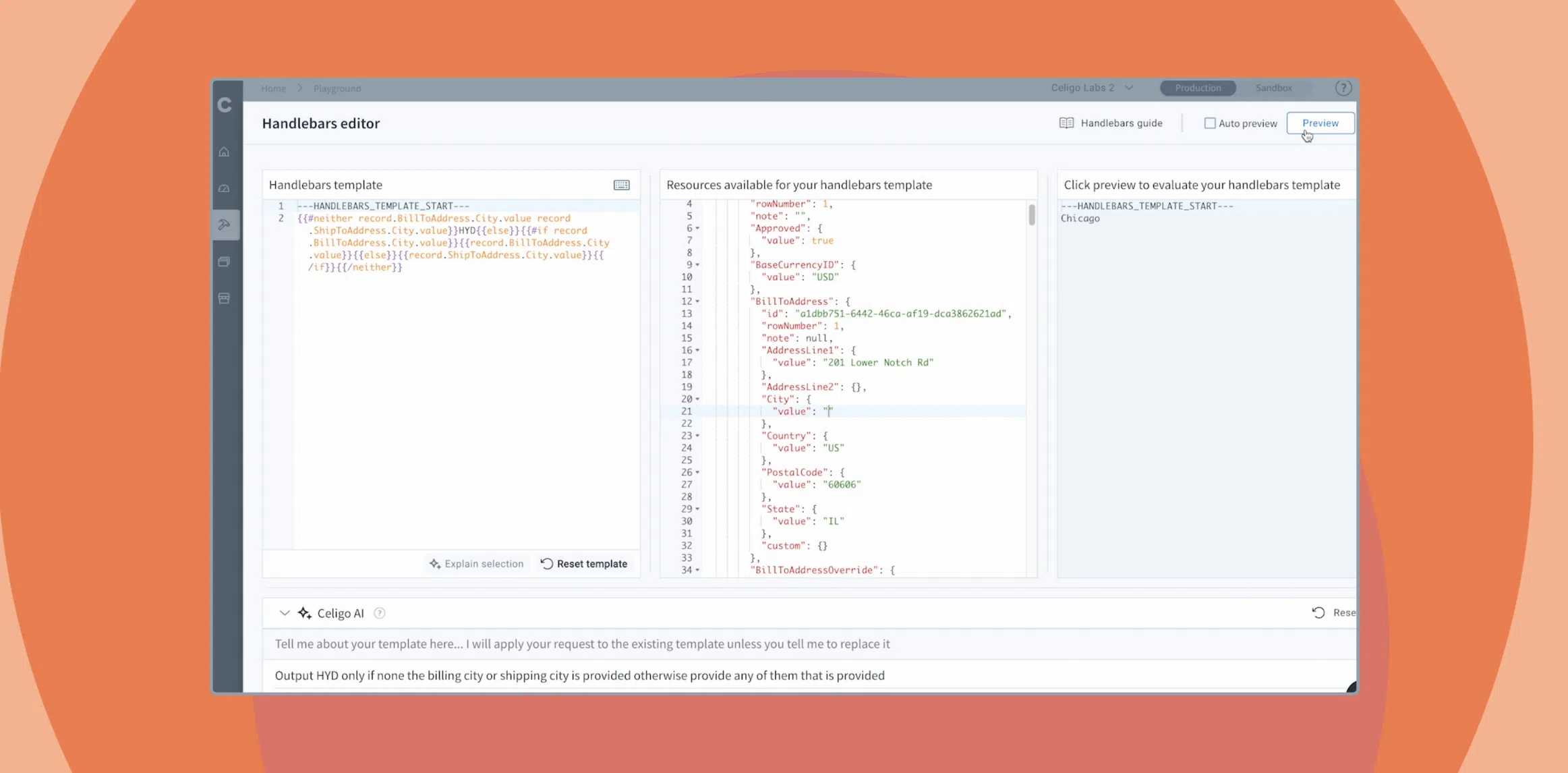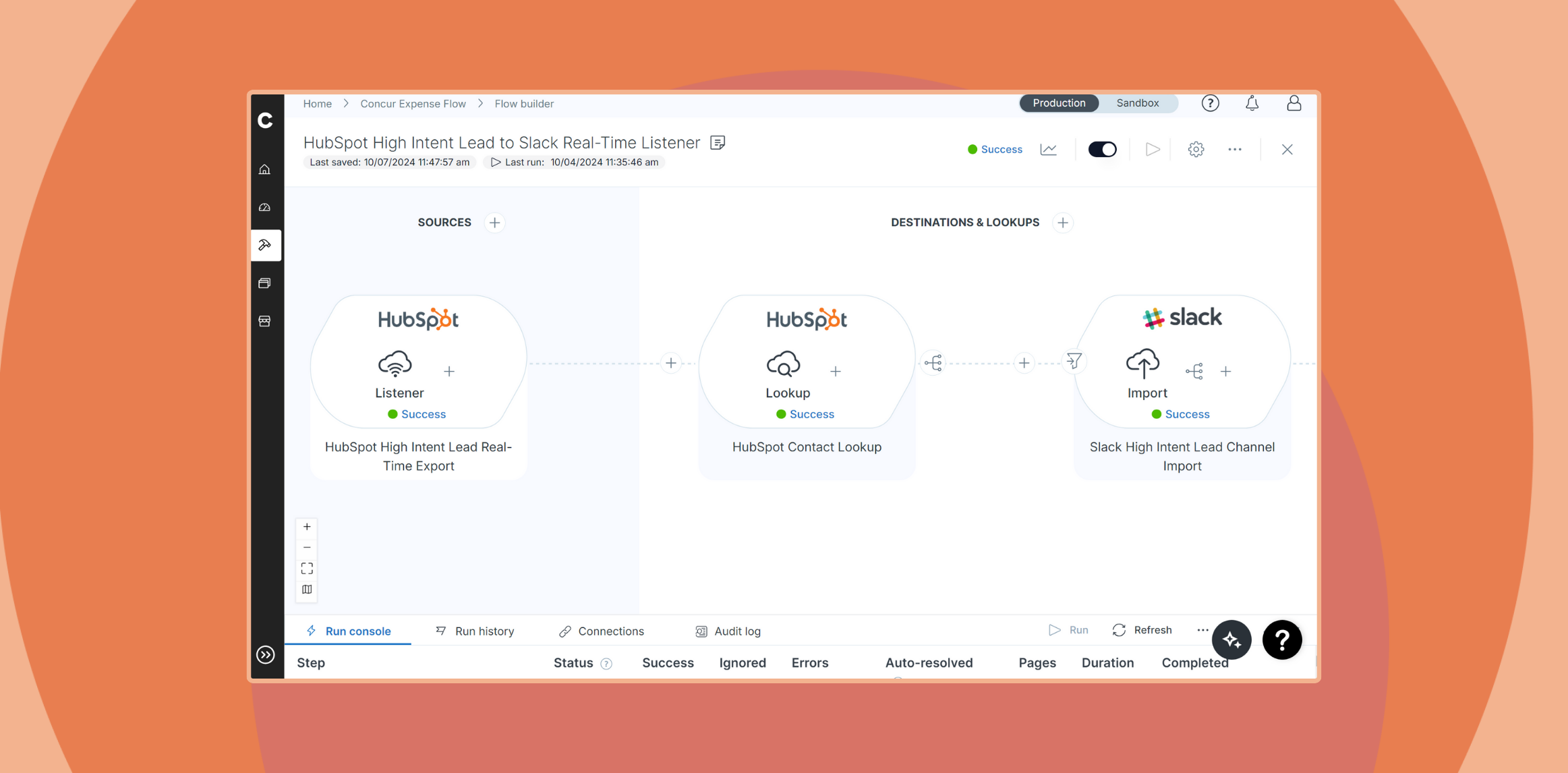Published Sep 10, 2009
Perform Inventory Adjustments accurately in NetSuite using Celigo Excel SmartClient

Although inventory adjustments are currently not supported in NetSuite’s CSV Import tool, you can still accomplish them with Celigo’s Excel SmartClient.
With only a few minutes of setup time, you can import inventory adjustments from Excel into NetSuite using Celigo’s Excel SmartClient.
Similar to using an Adjust Inventory form in NetSuite, using the SmartClient to adjust inventory will add to (or subtract from) your current Quantity On Hand.
Using Excel and the SmartClient greatly reduces the time you spend adjusting inventory levels, allows you to enter and manipulate the data using Excel’s features, and still enables you to track and view all history of inventory adjustments. You are able to designate all the same transaction attributes when importing inventory adjustments via the SmartClient, such as department, location, and bin.
To adjust inventory using the SmartClient, follow these simple steps:
- Create an Inventory Adjustment results template in the SmartClient, specifying the fields you’d like to populate into the Inventory Adjustment transaction
- Insert the results template into the Excel worksheet
- Enter, select, and/or copy inventory adjustment information (You may select key values such as Account and Item via a SmartClient real-time lookup field)
- Once you have all the appropriate data in the spreadsheet, click a button to update NetSuite
Please refer to SmartClient help for additional details on how to use the SmartClient, work with results templates, and update NetSuite.