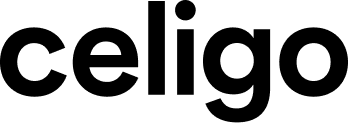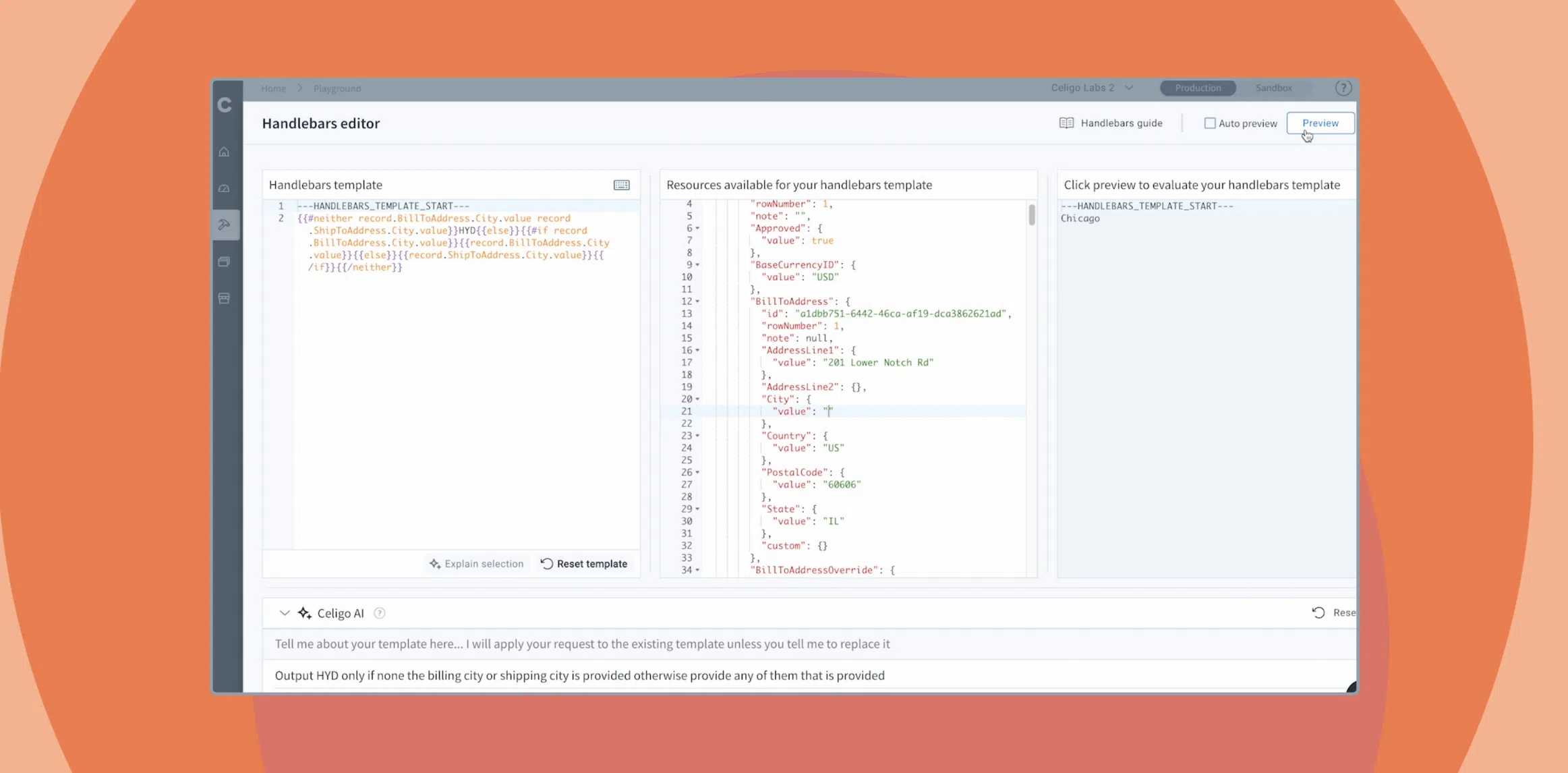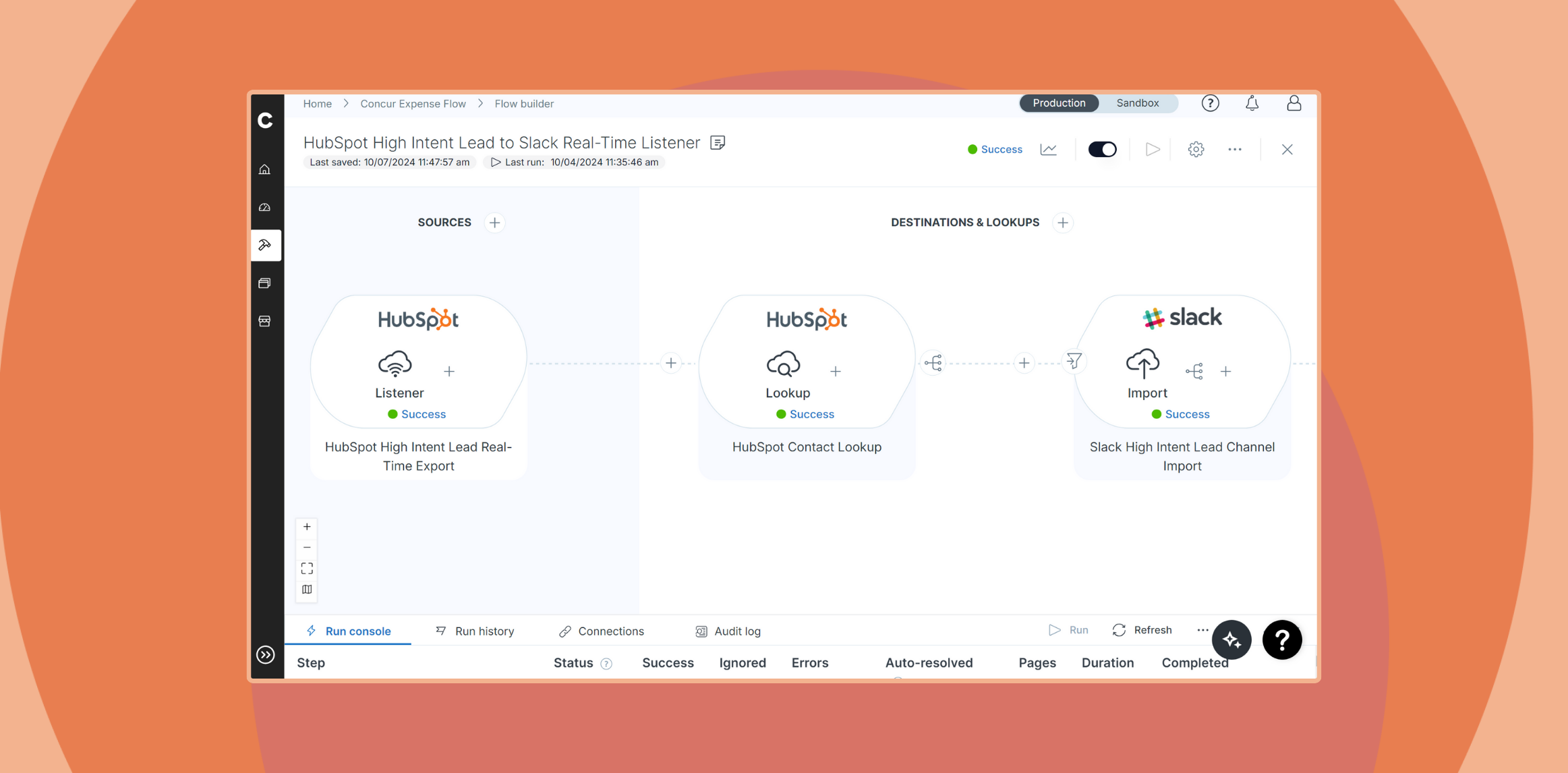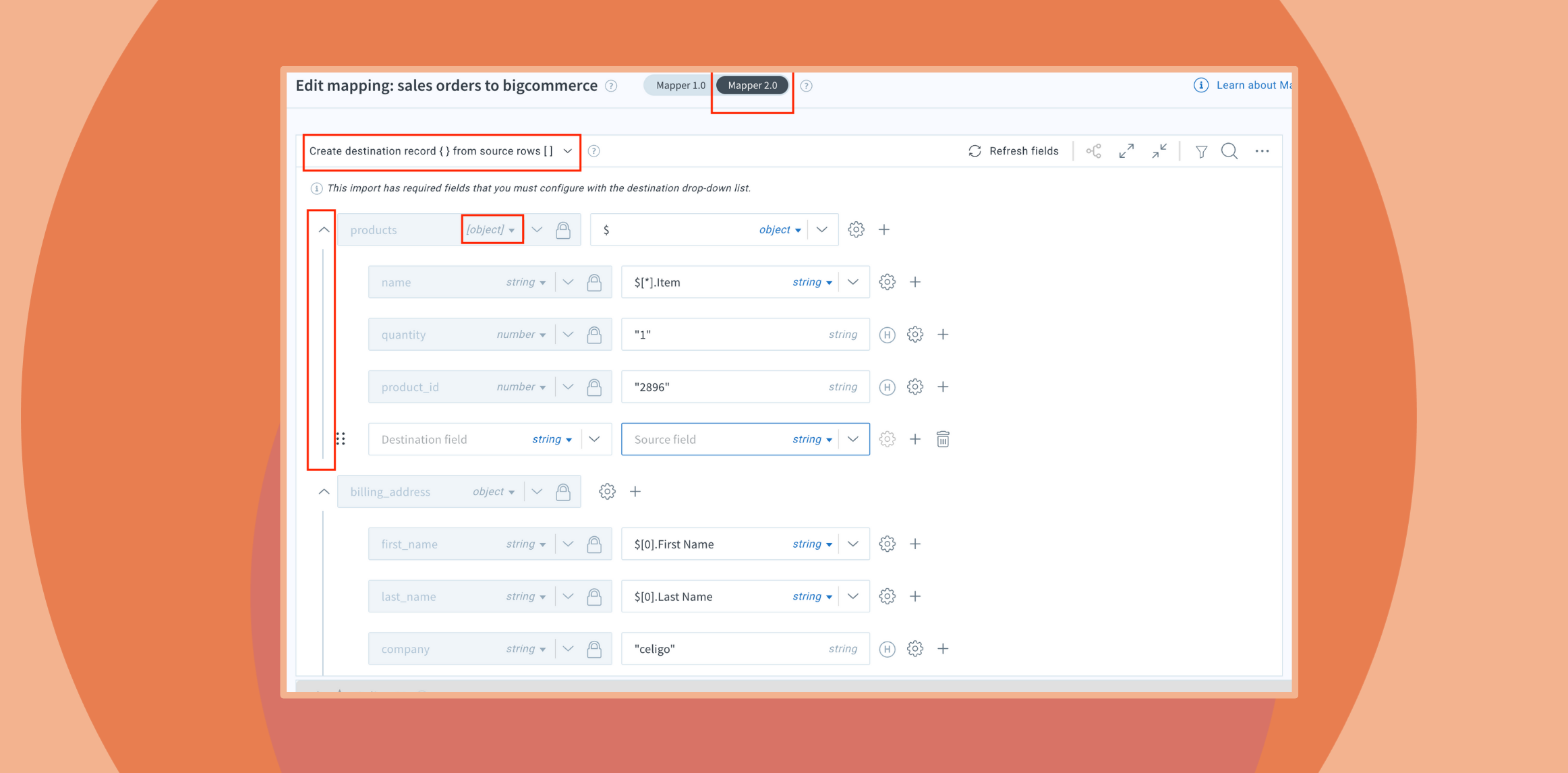Published Oct 22, 2020
Building custom integrations with an HTTP connector

When researching an iPaaS, your first question is going to be whether the platform in question supports all of the endpoints you want to integrate. After all, your business’ stack is unique; an iPaaS should be able to fit to your needs, not the other way around. Large enterprises with more than 2,000 employees use an average of 129 business applications, while companies with fewer use an average of 73.[1] With those kinds of numbers, it’s inevitable that a business will need to integrate with niche or proprietary apps that may not be natively supported on any iPaaS.
If you find yourself in that situation, take heart: universal connectors are here to help! Universal connectors enable you to integrate with any custom endpoint supported by a specific protocol when a pre-built connector doesn’t already exist. A well designed iPaaS helps you integrate with custom endpoints in a similar amount of time as a natively supported connector, rather than forcing you to code them from scratch. With Celigo’s iPaaS, integrator.io, you can integrate any application that utilizes HTTP for basic authentication by simply filling out a couple of configuration forms.
Today, we’re going to show you how to use our platform to easily integrate any app that uses HTTP for basic authentication without any coding.
1. Set up an HTTP connection
Start establishing the universal, or generic, HTTP connection in either of the following ways:
- Select Connections from the Resources menu.

- Next, click + Create connection at the top right. In the resulting Create source panel, select HTTP from the Application list, under the Universal connectors group.

- While working in a new or existing integration, you can add an application to a flow simply by clicking Add source or Add destination/lookup. From the Application list, under Universal connectors, select HTTP.

- After the HTTP Application is added, click the Connection setting’s + button to proceed.

2. Provide general HTTP connection settings

Name (required): Give your connection a clear and distinguishable name. Throughout integrator.io imports and exports, you will have the option to choose this new connection, and a unique identifier will prove helpful later when selecting among a list of connections that you’ve created.
Application (required, disabled): A reminder of the app you’re editing.
Mode (required): Select one of the following options:
- Cloud to connect to a publicly accessible server application
- On-premise to connect to a server that is publicly inaccessible and has integrator.io agent installed on it
Agent (required, if On-premise selected for Mode; otherwise not displayed): Select an agent from the list. To connect to an on-premise application, integrator.io requires that an agent be installed on a networked computer. An agent is a small application that allows you to connect to data behind your firewall. When installing an agent, you will specify a unique access token, which then populates the Agent drop-down list. The installed agents connect to integrator.io and establish a reverse SSH tunnel, allowing secure communication without the need to whitelist integrator.io IP addresses in your firewall settings. A single agent can be used by multiple different connections.
3. Edit basic auth settings
Continuing in the Create connection pane, select Basic for the Authentication type. The settings then become specific to basic auth. At a minimum you must provide your username and password to establish a connection.

Username (required): Enter the basic authentication username for the server.
Password (required): Enter the password for this account. Multiple layers of protection are in place, including AES 256 encryption, to keep your connection’s password safe. When editing this form later, you must enter this value again; it is stored only for a saved connection.
Authentication fail status code (optional): If the server you are connecting to returns authentication errors other than 401, enter the code that indicates that the authentication failed.
Authentication fail path (optional): If the server puts the authentication error in the HTTP body, enter the JSON path to the error.
Authentication fail values (optional): If you supplied a fail path above, enter the fail condition values to test to try to figure out why the connection failed.
4. Edit common HTTP settings
Additional HTTP settings are found in the other sections in the Create connection pane (optional sections are collapsed by default):
- Application details
- Nonstandard API rate limiter
- How to test connection?
- Advanced
For complete documentation of these settings, seeFundamentals of HTTP connections.
5. Save, test, and authorize
Once you have configured the HTTP connection, you have a few options for continuing:
- Save – click this button to test the connection, commit the new connection so that it will be available to all integrations for your account
- Save & close – click to test and save the connection and exit the Create connection pane
- Cancel – click to exit without saving any new changes
- Test connection – click this button to verify that your new connection is free of errors
When you test or save the connection, it is verified before continuing.

If the connection fails, double-check the provided settings, and test again.
Conclusion
Once you’ve established a connection for your custom endpoint, you can go ahead and proceed with building flows as you normally would with a native connector. The beauty of using an iPaaS like integrator.io to build a custom integration (rather than building it from scratch) is that you can make full use of the iPaaS toolbox. For instance, in addition to mapping whatever fields you need, you can also configure hooks, lookups, and transformations.
Universal connectors like our HTTP connector greatly extend the capabilities of an iPaaS by enabling integrations for custom endpoints with ease — and by extension, helping you build the completely integrated system your organization needs.